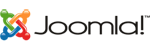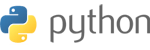The issues involved are backing out the deposit from your bank account, recording the bank service fee for handling the transaction and re-establishing the fact that the customer still owes you the money, probably with additional fees. Ideally, you want to do this in such a way that you preserve the payment history of the transaction. In QuickBooks, using Items is the best way to handle the procedure.
You want to create two Other Charge items to be used only for bad checks or declined payments. Entitle the first one "Dishonored Check" ("Declined CC Payment" for a credit card) and map it to the bank account register into which the original payment was deposited. This is beneficial for two reasons. When used to re-invoice your customer for the money they still owe, it will automatically deduct the dishonored check or declined payment from your bank register. You won't have to do this as a separate step. Also, you do not overstate your company's income even though you are creating an invoice because the item is mapped to the bank account instead of an income account. Call the second one "Dishonored Check Charge" (Declined CC Payment Charge" for a credit card) and map it to an Other Income account on your Chart of Accounts, as it is probably not income that you generate on a regular basis in your course of business. You can set the default charge or leave it at 0 and fill it in on the invoice.
First, be sure to record the service charge that the bank charges you for handling the returned deposit item. Next, create a new Invoice for the customer using the Dishonored Check or Declined CC Payment Item on the first line. In the Description Column, record details such as check or reference number, original invoice number or other information that would be relevant to the transaction. Record the amount of the original bad check or declined payment. On the second line, use the Dishonored Check Charge or Declined CC Payment Charge and enter the amount if it does not autofill. Record the invoice and you are finished. These items take care of your bank balance and your A/R in one step.
Before you go, would you take a second to vote on this article? Thank you!
If you need more specific instructions, or your version of QuickBooks doesn't follow this workflow, ASK US NOW for assistance!